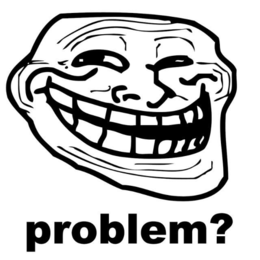3D printer manual: Difference between revisions
Jump to navigation
Jump to search
| Line 20: | Line 20: | ||
* Open Pronterface (also filed under 'Other). This is the printer interface thingy. | * Open Pronterface (also filed under 'Other). This is the printer interface thingy. | ||
* Click on 'connect' in Pronterface. | * Click on 'connect' in Pronterface. | ||
* Preheat the head (135 degrees) and bed (62 degrees) of the printer. For the actual printing the head must be 185 degrees and the bed 62 degrees. These values are probably already set, but if not: | * Preheat the head (135 degrees) and bed (62 degrees) of the printer. For the actual printing the head must be 185 degrees and the bed 62 degrees. These values are probably already set, but if not: go back to your slicer and fix it there. | ||
* Check the 'Watch' box and click on 'Check temp'. | * Check the 'Watch' box and click on 'Check temp'. | ||
* Wait until the bed and the head are at the desired temperature (you can see them at the bottem of the screen). | * Wait until the bed and the head are at the desired PREHEAT temperature (you can see them at the bottem of the screen). | ||
* Load the gcode file that you have made with Cura (not the STL). | * Load the gcode file that you have made with Cura (not the STL). | ||
Revision as of 19:34, 4 May 2013
| NURDspace Project | |
|---|---|
| Participants | |
| Skills | |
| Status | |
| Niche | |
| Purpose | |
| Tool | |
| Location | |
| Cost | |
| Tool category | |
{{{Name}}}Property "Tool Name" (as page type) with input value "{{{Name}}}" contains invalid characters or is incomplete and therefore can cause unexpected results during a query or annotation process. Property "Tool Image" (as page type) with input value "File:{{{Picture}}}" contains invalid characters or is incomplete and therefore can cause unexpected results during a query or annotation process. {{{Picture}}} {{#if:{{{Tool}}} | [[Tool Owner::{{{ProjectParticipants}}} | }} {{#if:{{{Tool}}} | [[Tool Cost::{{{Cost}}} | }}
This manual describes how to use the 3D-printer that's connected to the PrinterPC.
First things first
- Boot the PrinterPC if it isn't already on, and log in with user 'printer' and password 'printer'.
- Make sure the printer is on. This is done by switching the PSU on that's next to it.
STL to gcode
- Open Cura (in the launch menu under 'Other').
- Load your .STL file with the button 'load model'.
- Prepare your model with Cura. This will slice your model to coordinates for the 3D-printer.
- Cura will show the gcode after it's done preparing. With the arrow on top (next to [ 1]) you can cycle through the layers.
Gcode to printer
- Open Pronterface (also filed under 'Other). This is the printer interface thingy.
- Click on 'connect' in Pronterface.
- Preheat the head (135 degrees) and bed (62 degrees) of the printer. For the actual printing the head must be 185 degrees and the bed 62 degrees. These values are probably already set, but if not: go back to your slicer and fix it there.
- Check the 'Watch' box and click on 'Check temp'.
- Wait until the bed and the head are at the desired PREHEAT temperature (you can see them at the bottem of the screen).
- Load the gcode file that you have made with Cura (not the STL).
Print!
- Before printing make sure the nozzle is clean. Remove any dripping plastic or crap with tweezers. Don't touch the bed with your fingers: this will make it greasy which prevents the print from sticking to it.
- Click on 'home' to move the nozzle to the starting position.
- If the printer is heated click on 'Print'.
Troubleshooting
Questions -> BuZz