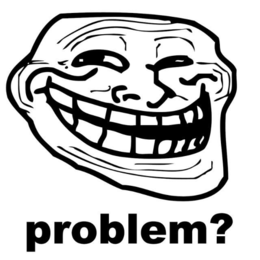Printer manual V2: Difference between revisions
Jump to navigation
Jump to search
(Created page with "{{Project |Name=Printer manual V2 |Skills=3D Printing, |Status=Active |Purpose=Education |Tool=Yes |Location=Printer corner and/or @ home |Cost=your filament }} HOW TO OPERATE...") |
m (turn numbered list in to actual numbered list) |
||
| Line 10: | Line 10: | ||
HOW TO OPERATE THE ANET A8 FROM THE SPACE | HOW TO OPERATE THE ANET A8 FROM THE SPACE | ||
# download latest cura version (if you haven´t) | |||
# import printer profile (located on the sd card in the printer) | |||
# slice the print and save on the sd card | |||
# start preheat pla in the menu from the printer | |||
# when the printer is heated make sure there is filament loaded in the printer | |||
# insert sd card | |||
# initialise sd card | |||
# choose print from sd | |||
# choose your print | |||
# hope that you dont burn down the building | |||
Revision as of 14:37, 12 December 2018
| Printer manual V2 | |
|---|---|
| Participants | |
| Skills | 3D Printing |
| Status | Active |
| Niche | |
| Purpose | Education |
| Tool | Yes |
| Location | Printer corner and/or @ home |
| Cost | your filament |
| Tool category | |
Printer manual V2 Property "Tool Image" (as page type) with input value "File:{{{Picture}}}" contains invalid characters or is incomplete and therefore can cause unexpected results during a query or annotation process. {{{Picture}}} {{#if:Yes | [[Tool Owner::{{{ProjectParticipants}}} | }} {{#if:Yes | [[Tool Cost::your filament | }}
HOW TO OPERATE THE ANET A8 FROM THE SPACE
- download latest cura version (if you haven´t)
- import printer profile (located on the sd card in the printer)
- slice the print and save on the sd card
- start preheat pla in the menu from the printer
- when the printer is heated make sure there is filament loaded in the printer
- insert sd card
- initialise sd card
- choose print from sd
- choose your print
- hope that you dont burn down the building