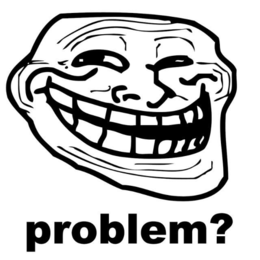3D printer manual
Jump to navigation
Jump to search
| NURDspace Project | |
|---|---|
| Participants | |
| Skills | |
| Status | |
| Niche | |
| Purpose | |
| Tool | |
| Location | |
| Cost | |
| Tool category | |
{{{Name}}}Property "Tool Name" (as page type) with input value "{{{Name}}}" contains invalid characters or is incomplete and therefore can cause unexpected results during a query or annotation process. Property "Tool Image" (as page type) with input value "File:{{{Picture}}}" contains invalid characters or is incomplete and therefore can cause unexpected results during a query or annotation process. {{{Picture}}} {{#if:{{{Tool}}} | [[Tool Owner::{{{ProjectParticipants}}} | }} {{#if:{{{Tool}}} | [[Tool Cost::{{{Cost}}} | }}
This manual describes how to use the 3D-printer that's connected to the PrinterPC.
Main Flow
1) First things first
- Boot the PrinterPC if it isn't already on, and log in with user 'printer' and password 'printer'.
- Make sure the printer is on. This is done by switching the PSU on that's next to it.
2) STL to gcode
- Open Cura (in the launch menu under 'Other').
- Load your .STL file with the button 'load model'.
- Prepare your model with Cura. This will slice your model to coordinates for the 3D-printer.
- Cura will show the gcode after it's done preparing. With the arrow on top (next to [ 1]) you can cycle through the layers.
3) Gcode to printer
- Open Pronterface (also filed under 'Other). This is the printer interface thingy.
- Click on 'connect' in Pronterface.
- Preheat the head (135 degrees) and bed (62 degrees) of the printer. For the actual printing the head must be 185 degrees and the bed 62 degrees. These values are probably already set, but if not: go back to your slicer and fix it there.
- Check the 'Watch' box and click on 'Check temp'.
- Wait until the bed and the head are at the desired PREHEAT temperature (you can see them at the bottem of the screen).
- Load the gcode file that you have made with Cura (not the STL).
4) Print!
- Before printing make sure the nozzle is clean. Remove any dripping plastic or crap with tweezers. Don't touch the bed with your fingers: this will make it greasy which prevents the print from sticking to it.
- Click on 'home' to move the nozzle to the starting position.
- If the printer is heated click on 'Print'.
Extra Tricks
Removing Plastic
- Heat the nozzle to 70 celcius. This is slightly above the glass temperature of PLA.
- When at 70, click on 'Cold Extrusion' in pronterface, or send the M... gcode by hand for toggling cold-extrustion-allowance
- Press 'reverse' with the value next to 'extrude' still at 5mm, see if it moves properly
- Reverse another 5mm
- Now change the value next to 'extrude' to 130mm
- Now press 'reverse' and guide the plastic out of the nozzle. Pay attention when you are approaching the end!!! Probably it will stop to move for the last 20mm and you will need to 'push' the filament that is moving against the hobbed bolt (towards the motor)
- You have now removed the filament! Yay!
Adding new plastic to the empty nozzle
- Set the nozzle heat to 185 celcius.
- Click 'motors off' in pronterface
- Make sure the new filament is straight at the beginning, no wobbles or thicker pieces!
- Push the filament against the hobbed bolt
- Now turn the gear towards the motor to grab the filament and feed it in a bit.
- Once you feel the bolt grabbing the filament you can go to pronterface.. I usually feed it in about 10mm by hand.
- Set the value next to 'extrude' to 30mm, click on extrude twice.
- Put a discard-able paper on the bed. You might want to set the bed to 62 celcius now aswell.
- Set the extrude distance to 10mm, click on extrude.
- Keep an eye on the nozzle, watch for filament coming out.
- Once the filament comes out (and is of correct color) take your tweezers in hand.
- Set the value next to 'extrude' to 2mm.
- Now, at the same time, grab whatever filament is underneath the nozzle, and click on 'reverse'
- Finish it up by clicking on 'home' and setting the nozzle temperature to 135 celcius.
Troubleshooting
Questions -> BuZz