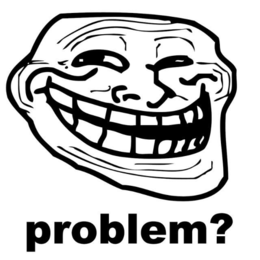ESPHome on SHA2017 Badge: Difference between revisions
(Created page with "{{Project |Name=ESPHome on SHA2017 Badge |Skills=ESP32, |Status=In progress |Niche=Other |Purpose=Use for infra |Tool=No }} = What = The [https://wiki.sha2017.org/w/Projects:...") |
|||
| Line 12: | Line 12: | ||
I am assuming some familiarity with ESPHome at this point. If not, check the guides on the ESPHome site: https://esphome.io/guides/getting_started_command_line.html or https://esphome.io/guides/getting_started_hassio.html | I am assuming some familiarity with ESPHome at this point. If not, check the guides on the ESPHome site: https://esphome.io/guides/getting_started_command_line.html or https://esphome.io/guides/getting_started_hassio.html | ||
* Compile firmware using a yaml config file suited for your needs (a working one can be found [https://gist.github.com/Nizzle/6971c2cc066e6412740487bcc3b2c62a/ here]). | * Compile firmware using a yaml config file suited for your needs (a working one can be found [https://gist.github.com/Nizzle/6971c2cc066e6412740487bcc3b2c62a/ here]). | ||
* Upload it to the badge through USB (I used [https://github.com/esphome/esphome-flasher esphome-flasher] since I got errors trying uploading with esphome cli and I | * Upload it to the badge through USB (I used [https://github.com/esphome/esphome-flasher esphome-flasher] since I got errors trying uploading with esphome cli and I am too stupid to use [https://github.com/espressif/esptool esptool] :p). | ||
If you enabled wifi and OTA and everything went well, you can program it wirelessly next time. | If you enabled wifi and OTA and everything went well, you can program it wirelessly next time. | ||
= Stuff that is working = | = Stuff that is working = | ||
* Touch pads (through [https://esphome.io/components/binary_sensor/mpr121.html MPR121]) | * Touch pads (through [https://esphome.io/components/binary_sensor/mpr121.html MPR121]) | ||
Revision as of 22:20, 10 October 2020
| ESPHome on SHA2017 Badge | |
|---|---|
| Participants | Dennis |
| Skills | ESP32 |
| Status | In progress |
| Niche | Other |
| Purpose | Use for infra |
| Tool | No |
| Location | |
| Cost | |
| Tool category | |
ESPHome on SHA2017 Badge Property "Tool Image" (as page type) with input value "File:{{{Picture}}}" contains invalid characters or is incomplete and therefore can cause unexpected results during a query or annotation process. {{{Picture}}} {{#if:No | [[Tool Owner::{{{ProjectParticipants}}} | }} {{#if:No | [[Tool Cost::{{{Cost}}} | }}
What
The SHA2017 Badge is an awesome piece of hardware based on a ESP32 and an e-ink screen. It can run Micropython and a ton of apps for that are available @ the Hatchery. While I was thinking about writing an app for controlling Home Assistant, I realized that ESPHome would be very suited for that. So here are some pointers to running ESPHome on the SHA2017 Badge.
How to install
I am assuming some familiarity with ESPHome at this point. If not, check the guides on the ESPHome site: https://esphome.io/guides/getting_started_command_line.html or https://esphome.io/guides/getting_started_hassio.html
- Compile firmware using a yaml config file suited for your needs (a working one can be found here).
- Upload it to the badge through USB (I used esphome-flasher since I got errors trying uploading with esphome cli and I am too stupid to use esptool :p).
If you enabled wifi and OTA and everything went well, you can program it wirelessly next time.
Stuff that is working
- Touch pads (through MPR121)
- USB and battery voltage readings (not verified but they seem sane)
- Button marked flash on the back
Todo
- Support for the E-Ink screen.
Unfortunately the screen is not supported in ESPHome. There is a Waveshare E-Paper Display Component, but it looks like this does not work with our screen. Maybe we can use this as a base for our own component.