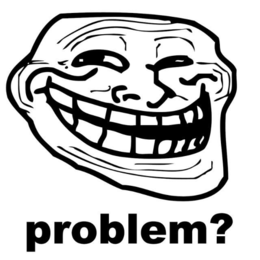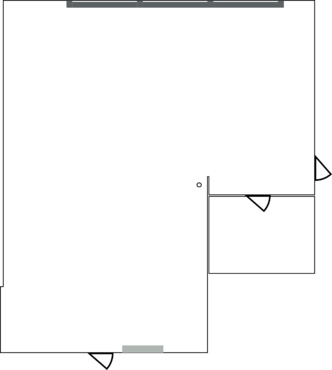mNo edit summary |
No edit summary |
||
| Line 3: | Line 3: | ||
|InventoryStatus=Infrastructure | |InventoryStatus=Infrastructure | ||
|InventoryHostname=printer-desktop | |InventoryHostname=printer-desktop | ||
|Location=Connected to Printerdesktop | |||
|Map_x=70 | |||
|Map_y=30 | |||
}} | }} | ||
[[Image:Labelprinter.jpg|250px|right]] | [[Image:Labelprinter.jpg|250px|right]] | ||
Revision as of 03:06, 2 November 2013
| NURDs Inventory | ||
|---|---|---|
| Owner | The wikipage input value is empty (e.g. <code>SomeProperty::, [[]]</code>) and therefore it cannot be used as a name or as part of a query condition. | |
| Status | ||
| Location | Connected to Printerdesktop | |
|
| ||
| Tool | ||
| Tool category | ||
{{{Name}}}Property "Tool Name" (as page type) with input value "{{{Name}}}" contains invalid characters or is incomplete and therefore can cause unexpected results during a query or annotation process. Property "Tool Image" (as page type) with input value "File:{{{Picture}}}" contains invalid characters or is incomplete and therefore can cause unexpected results during a query or annotation process. {{{Picture}}} Space Connected to Printerdesktop
This is the label printer.
Drivers + entry in cups is on the printer-desktop at the moment, this might move to the dockstar at some point in time.
What hardware is this
- Seiko SLP-200
- 99014 Shipping Labels
How to use
- Make image (pixels 767x384 is about maximum you get)
- Press print
- Select 'papersize' Shipping (SLP-SRL)
- Press print again :)
Tips for making excellent labels
- There is no grayscale, make images 1 bit color (and use floyd-steinberg (normal) dithering if needed, looks teh best :) )
- There are a couple of previously printed labels in de homedir of user "printer" (/printerhome/ on PrinterPC) which can easily be re-used.